Configuring Notifications
You can set up multiple ways to receive notifications when checks in your account change state. Doing so is helpful for several reasons:
- Redundancy in case of notification failures. Set up notifications using two different notification channels (for example, email and Slack). If one transport fails (e.g., an email message goes to spam), you still receive a notification over the other channel.
- Use different notification methods depending on urgency. For example, if a low-priority housekeeping script fails, post a message in chat. If a vital service fails, post in chat, send an email, and send an SMS.
- Route notifications to the right people.
Each notification method ("integration") belongs to a project: if you want to use a notification method in multiple projects, you must set it up in each project separately.
The "Checks" page in the web interface shows a visual overview of which alerting methods are active for each check. You can click the icons to toggle them on and off:
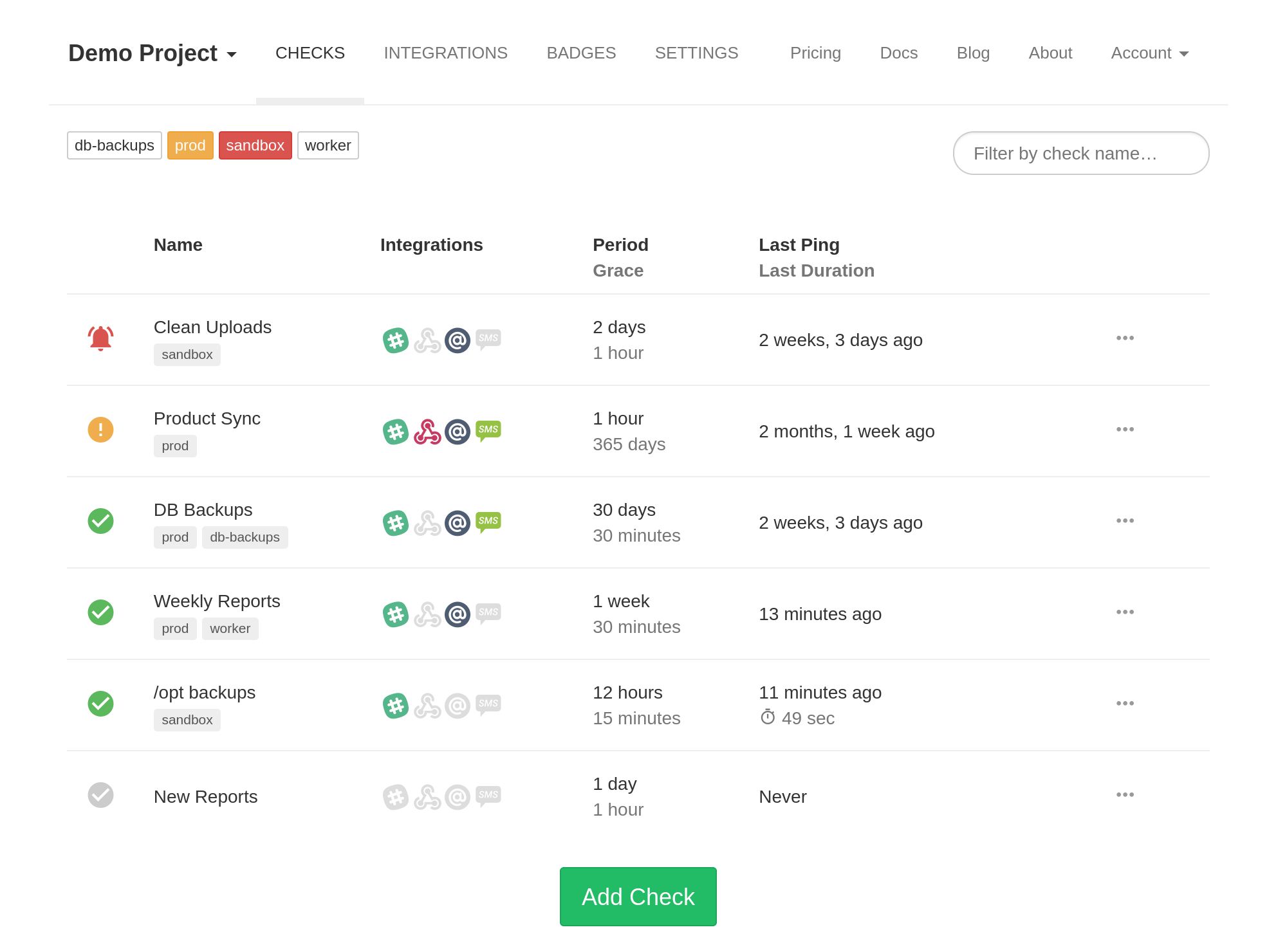
You can also toggle the integrations by clicking the "ON" / "OFF" labels on each check's details pages:
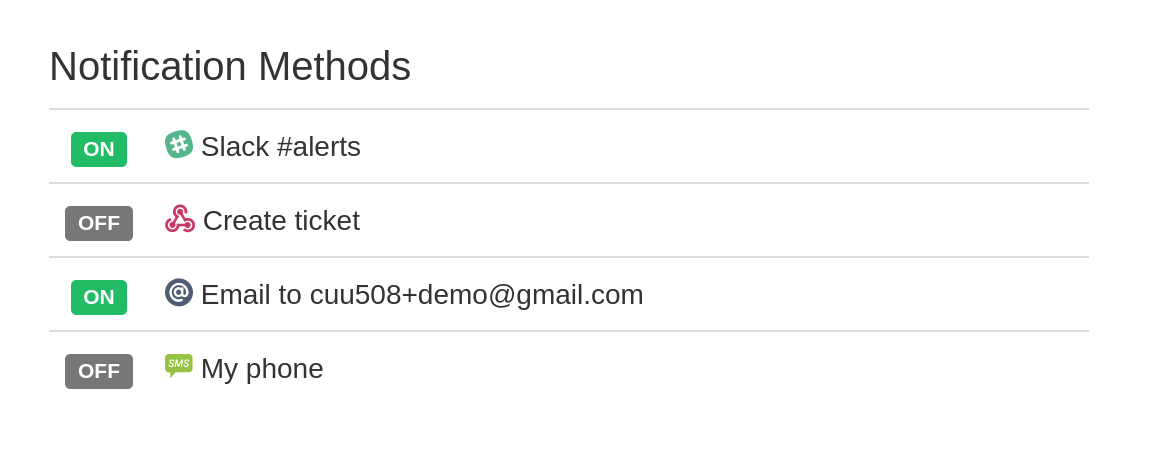
SMS, WhatsApp, and Phone Call Monthly Quotas
Arrow Networks Healthchecks sets a quota on the maximum number of SMS, WhatsApp, and phone-call notifications an account can send per month. The specific limit depends on the account's billing plan. The quota automatically resets at the start of each month. The "unused" sends from one month do not carry over to the next month.
When an account exceeds its monthly limit, Arrow Networks Healthchecks will:
- Send a warning email to the account's primary email address
- Show a warning message on the Integrations page
Repeated Notifications
If you want to receive repeated notifications for as long as a particular check is down, you have a few different options:
- If you use an incident management system (PagerDuty, Splunk On-Call, Opsgenie, PagerTree), you can set up escalation rules there.
- Use the Pushover integration with the "Emergency" priority. Pushover will play a loud notification sound on your phone every 5 minutes until the notification is acknowledged.
- Arrow Networks Healthchecks can send hourly or daily email reminders if any check is down in any of your projects. Set them up in Account Settings › Email Reports:
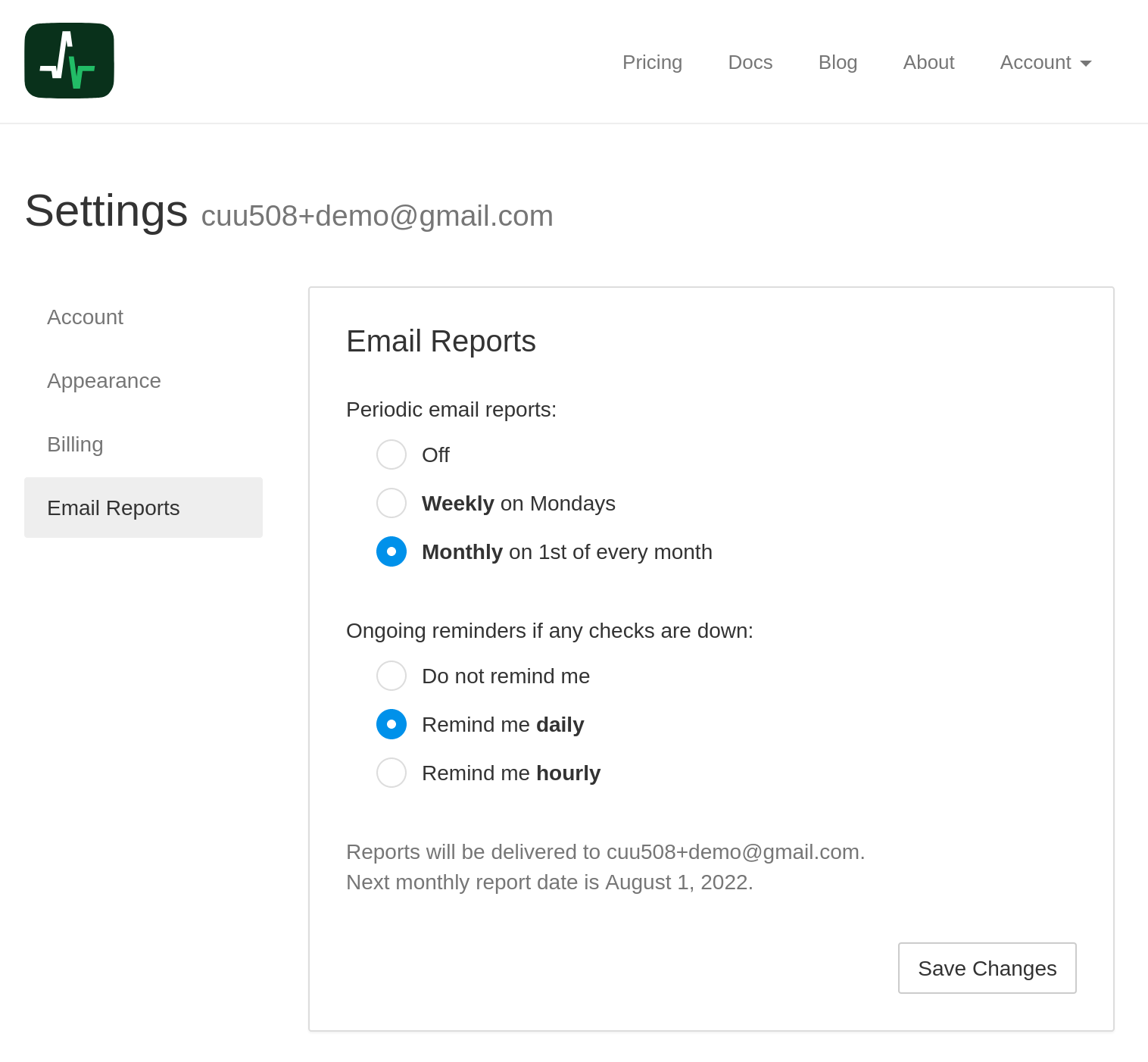
Weekly and Monthly Reports
Arrow Networks Healthchecks sends periodic email reports, either monthly at the start of each month or weekly every Monday. Use them to ensure all checks have their expected state and nothing has "fallen through the cracks."
The reports list checks from all your projects, grouped by project. For each check, they show:
- the check's current status
- the number of downtimes by month for the last two months
- the total downtime duration by month for the last two months
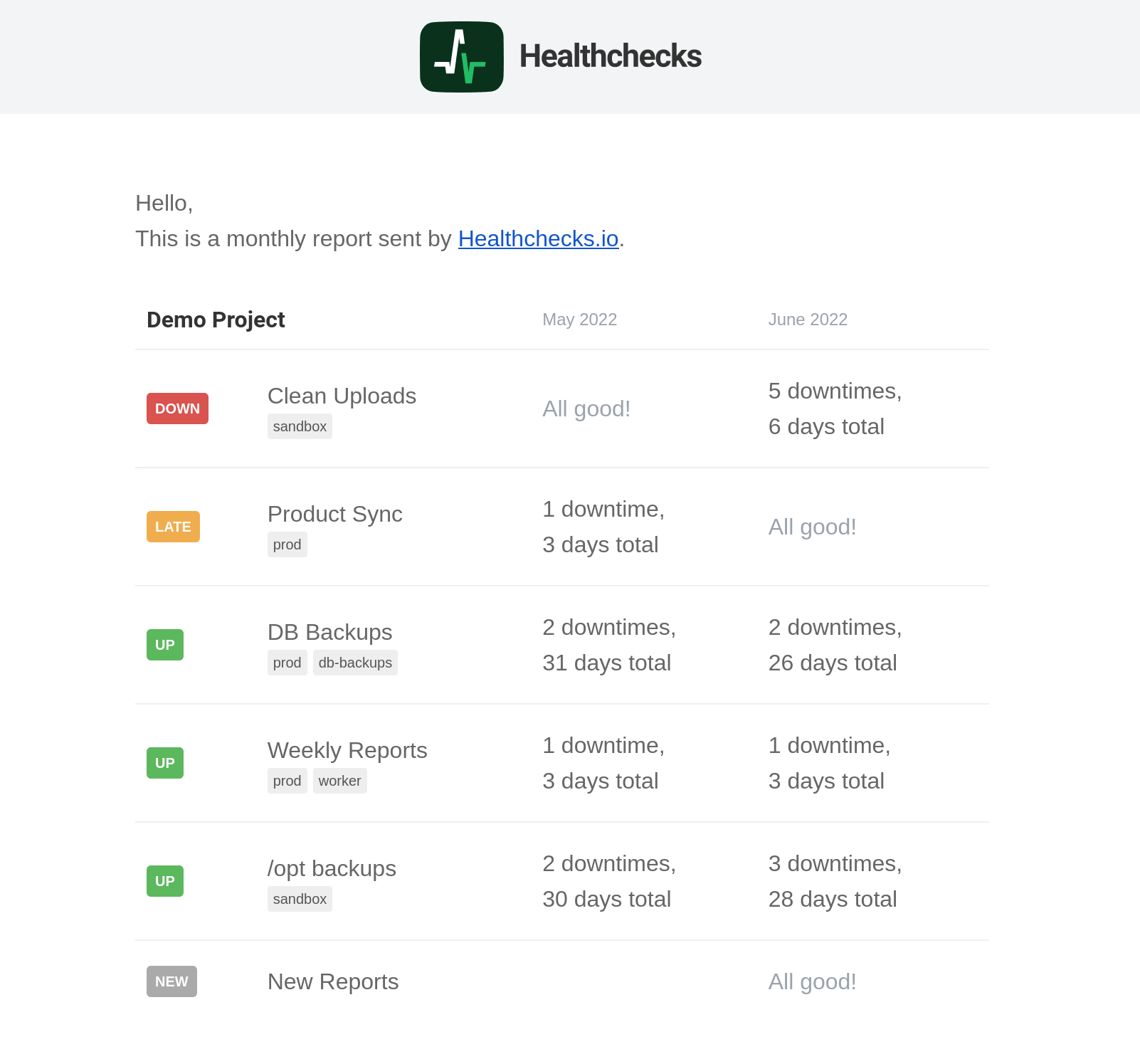
You can opt-out from receiving the reports in the Account Settings › Email Reports page or by clicking the "Unsubscribe" link in the email report's footer.